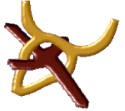


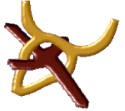 |   |
| Home | Topics | | | Bookstore | MT | AHLB |
 How to Type in HebrewBy Jeff A. Benner...with a Hebrew keyboard ...with UTF-8 Character Encoding ...with Graphics
The simplest method of typing in Hebrew, especially if you are just typing a few letters or words, is to download a Hebrew font for the English keyboard (left to right typing). These type of fonts work the same as any other font you place in your computer, the drawback being that you have to type the Hebrew words backwards. For example, in order to type the word אלהים (elohiym) you would need to type the final mem (ם), the yud (י), the hey (ה), the lamed (ל) and then the aleph (א). To help with identifying the proper keyboard character for each letter in the fonts listed below, download this handy chart.  Modern Hebrew: Also called the "Aramaic square script," this is the font that is used today in Hebrew Bibles and books as well as the alphabet used in Israel today. [Download]  DSS Hebrew (Late Semtic): This is the Hebrew script used in the Great Isaiah scroll and is representative of the Hebrew found in most of the Dead Sea Scrolls. [Download]  Paleo Hebrew (Middle Semitic): This is the Hebrew alphabet that was in use from about 1200 BCE and into the first century CE. This font was created by the Ebionite.org. [Download]  Moabite Stone (Middle Semitic): This is the script used on the Moabite stone, which is written in Moabite, virtually identical to the Hebrew language and the Paleo-Hebrew script. [Download]  Ancient Hebrew (Early Semitic): This is the original pictographic script used by all Semitic peoples, including the Hebrews, prior to 1200 BCE. [Download]  Early Semitic: This font is similar to the "Ancient Hebrew" font above. It was created by AHRC many years ago (before any ancient Hebrew fonts existed on the internet), but is a little outdated as much better fonts are now available. We have chosen to continue to offer it here as many are still using this font. [Download]
The best method for typing in Hebrew is to add the Hebrew keyboard to your computer. This will allow you to type in Hebrew from right to left. With the Hebrew keyboard you can use various styles of fonts, much the same way you do with the English keyboard. Here is the Hebrew אלהים in different standard fonts - אלהים (arial), אלהים (Times New Roman) and אלהים (David).
In order to type in Hebrew (from right to left, using the Hebrew alphabet) you must configure your computer. The following steps for various operating systems will give you a step by step procedure for doing this. Windows 10
Linux/*nix operating systems that have a modern 'x11' windowing system, can run Gnome:
Hebrew Fonts for the Hebrew Keyboard To help with identifying the proper keyboard character for each letter in the fonts listed below, download this handy chart.  Modern Hebrew: Once your keyboard is set up to type in Hebrew, it will automatically type with Hebrew characters. However, there are plenty of fonts available for Hebrew and if the "David" font is not already on your system, I recommend it. [Download]  Paleo Hebrew (Middle Semitic): This is the Hebrew alphabet that was in use from about 1200 BCE and into the first century CE. This font was created by the Ebionite.org. [Download]  Ancient Hebrew (Early Semitic): This is the original pictographic script used by all Semitic peoples, including the Hebrews, prior to 1200 BCE. [Download] Typing Hebrew Vowel Points (Niqud) To type Niqud in the Hebrew versions of Windows and Word, place the cursor after the letter you wish to add Niqud to, enter Caps Lock mode, and press shift in conjunction with one of the keyboard character identified in the chart below. (Note: When multiple points are needed, their order is: First Dagesh, then Shin or Sin Dot, then the vowel.)
Besides using Hebrew fonts, an alternative is to use the Hebrew Unicode. Every character, from the English alphabet to Russian Cyrillic and from the copyright symbol to the upside down question mark used in Spanish, is assigned a number, which when is preceded by "&#" appears in html coding as that character. For instance, the unicode א will appear as א (the Hebrew letter aleph).
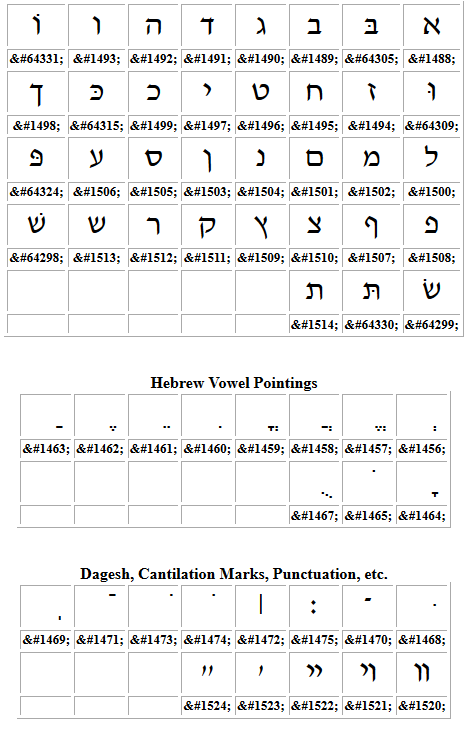 Using the unicodes in HTML Here is the Hebrew Text for Genesis 1:1; Below is the unicode used for the above verse (I like to place one word on one line, this will make finding a word for editing easier). 
Download the Hebrew Font Graphics zip file, which includes images for the ancient, paleo and modern Hebrew alphabets. Unzip the file and place all of the images in a folder, such as "hebrewgraphics," on your computer.
To add the graphics to a web page use the following html code; Which will appear as follows; 
|